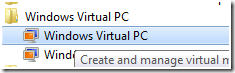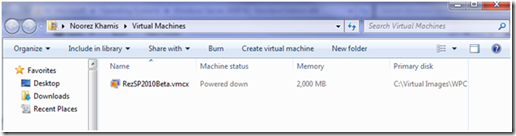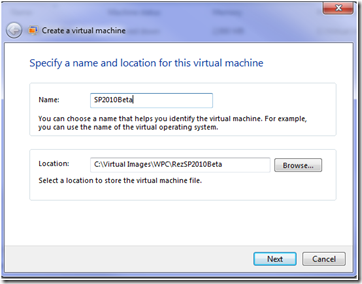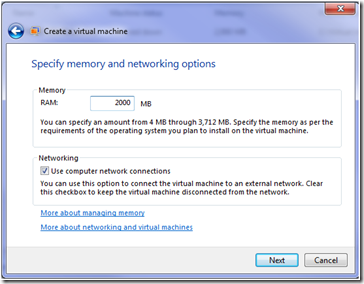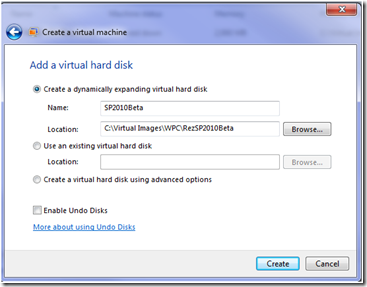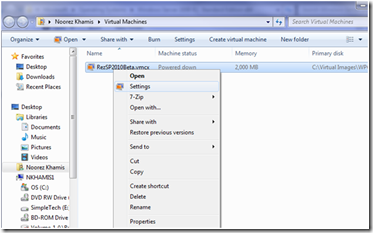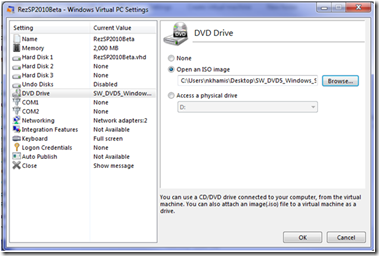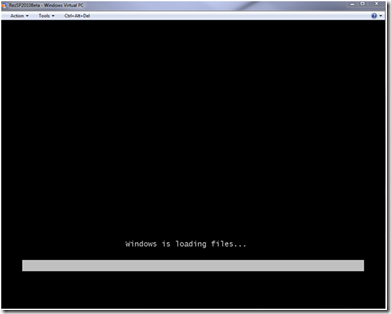9A725GXMQ9Y9
Ok, so I was excited about my new 64 bit laptop and I wanted to try and install the SharePoint 2010 beta on it. Knowing that it could only be installed on a 64 bit machine and wanting to get familiar with the new Windows 7 features, I gave Windows Virtual PC a try. Having being familiar with most other Virtual Machine client & server apps (VMWare, VPC, Virtual Server, VMWare Server, etc…), I ran the Windows Virtual PC client and the link was not working, or so I thought. It turns out that Windows Virtual PC is integrated into the Windows 7 explorer shell and each time I clicked the link it was just going to the same Explorer window for Windows Virtual PC (which was hidden behind a bunch of other windows).
I took some screenshots of my Windows Virtual PC install experience (which was a big waste of time). In the process, I found out that Windows Virtual PC images do not support 64bit OS’s, which sucks [1]. I think I’m going to stick to old faithful VMWare from this point forward which seems to work great for everything.
In start –> Programs, click the Windows Virtual PC
It opens the Virtual Machine Explore
Click on the “Create virtual machine” link and follow the steps
Open the VM in explorer view by double clicking or clicking open in the explorer shell
[1] https://www.khamis.net//Lists/Posts/Post.aspx?ID=7