In a previous post, I outlined how to configure Data Loss Prevention (DLP) for Office 365. This post will provide examples on how these are displayed throughout your Office 365 experience.
Before I proceed, there a couple important points to know about DLP and user notifications:
- DLP is driven by when the Office 365 search engine scans the content. When the content of a document is indexed, it’s also scanned for sensitive information and checked if it’s shared
- DLP only works for content that is able to be indexed by the Office 365 search engine (i.e. documents that have content within that are able to be scanned by the Office 365 search engine
When DLP is configured, you have the following options for configuring your User notifications:
- Email Notifications
- Policy Tips
With Email notifications, you can either notify the user involved with the content that caused the policy to be invoked, notify owners or notify specific people.
For both Email notifications and Policy tips, you have the ability to use default text given by Microsoft or customize it to fit your needs.
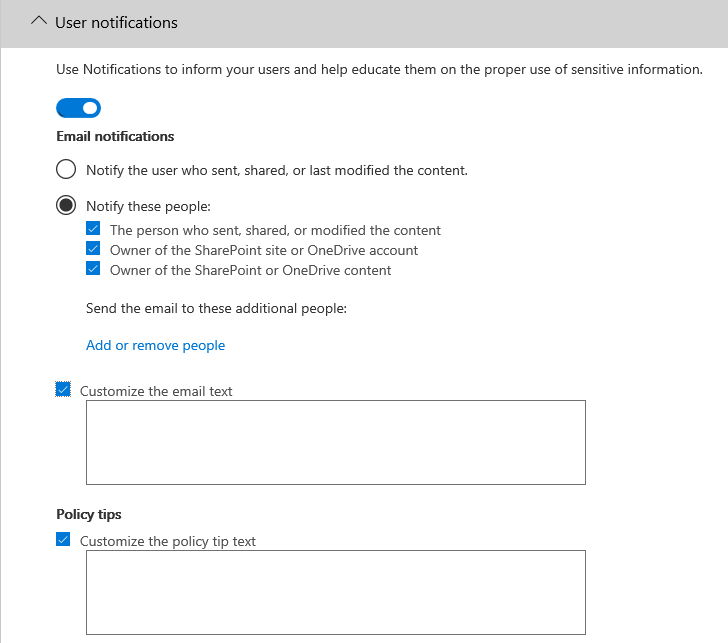
Exchange Email/Outlook
When DLP is configured to work for Exchange email, you have the capability to have it configured to send email notifications when sensitive data is found. An example is below.
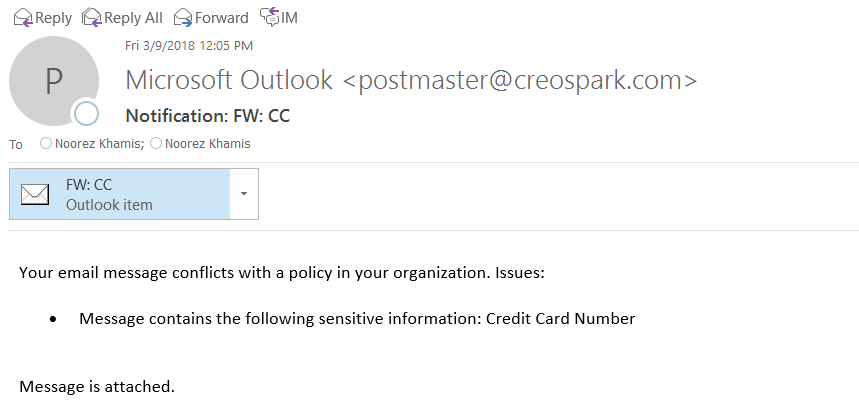
SharePoint Online / OneDrive
Below are examples of Notification emails and Policy Tips that are shown in SharePoint Online when sensitive data is uploaded
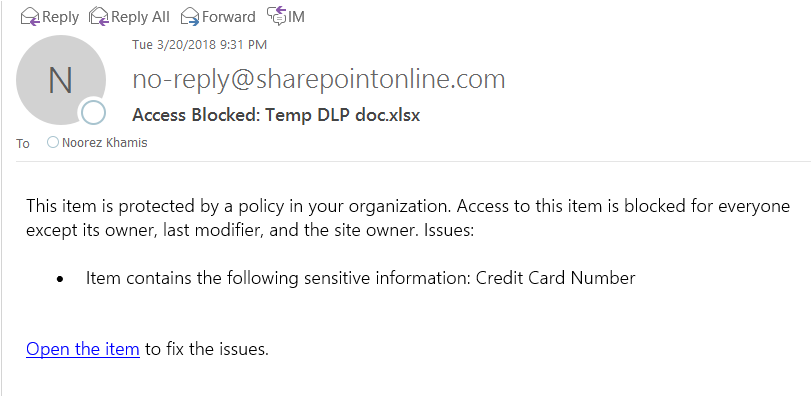
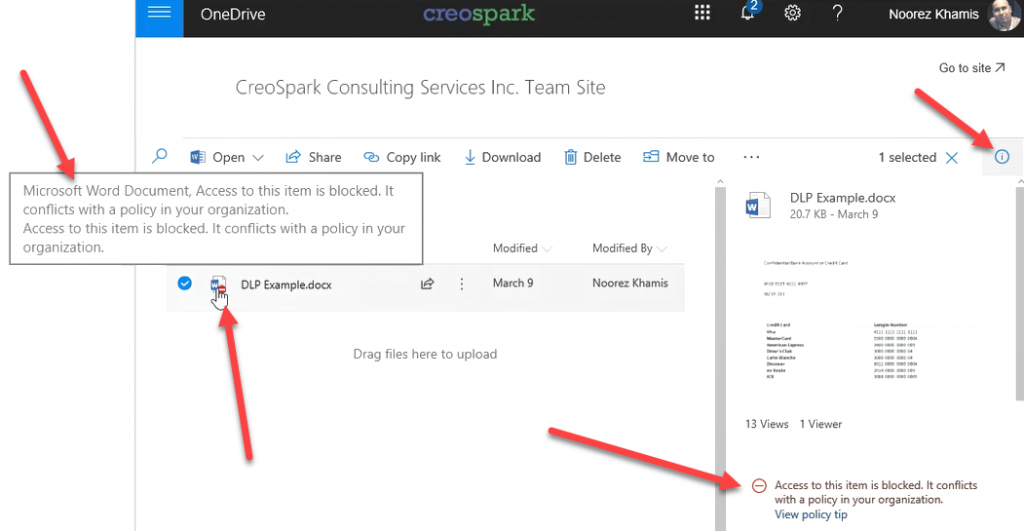
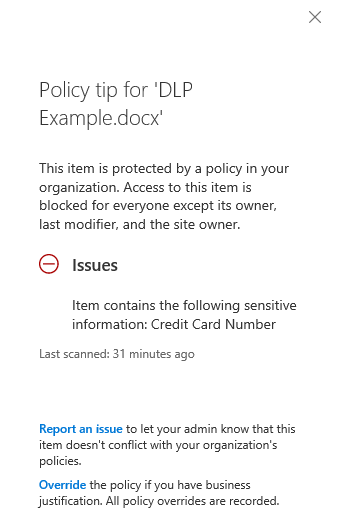
Policy Tips are also available in the Microsoft Office client experience as well as the sharing experience. I will update this post with screenshots of those soon.
[…] Read More Read More […]