Little known to many, a highly useful feature has been introduced in your Office 365 SharePoint Online sites as part of a January 2018 update.
This feature allows you the ability to selectively update a several list item properties in one step within the modern list view by using the Details Pane.
The Message Center details for this feature (MC126885) is below:
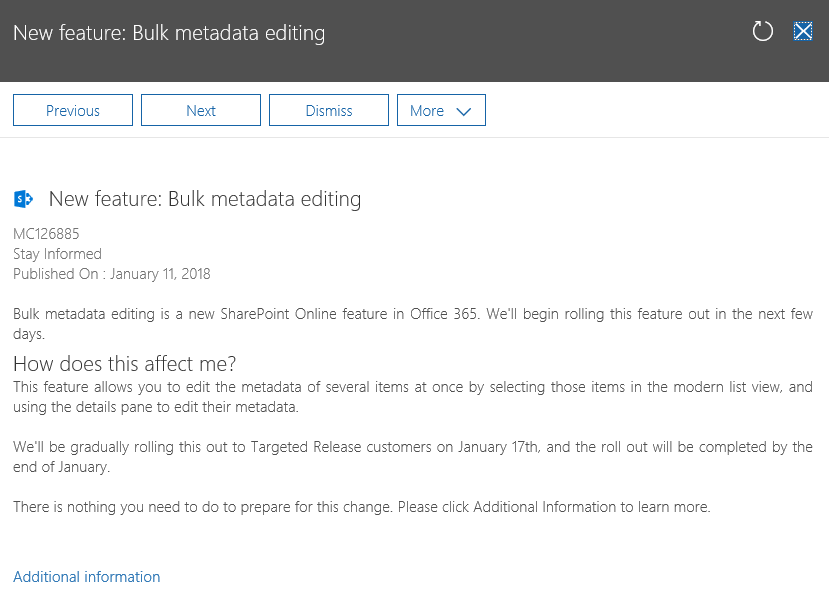
It is fairly intuitive to use this new feature:
- Start by browsing to your SharePoint Online list ensuring you are in the modern experience
- Use the checkboxes in your modern list to select the list items you would like to edit
- Open the Details Pane by selecting the info icon
- Enter the values you would like for each list column property
- Click on the Save button
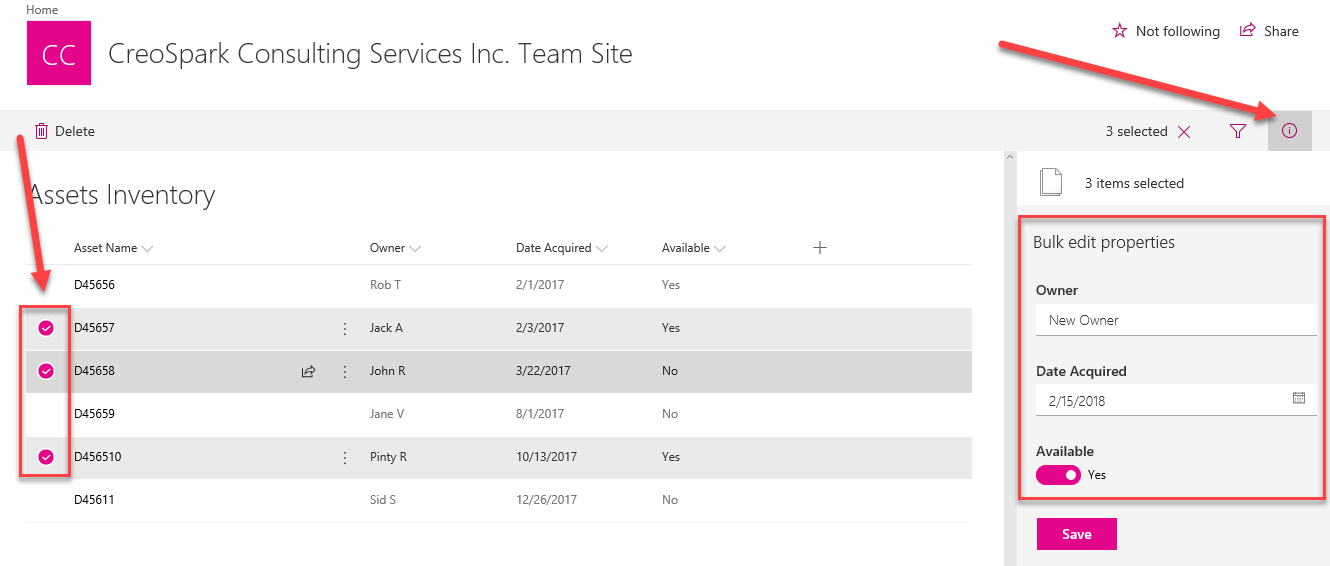
View more information on the feature here.
Hi: Do you perhaps know how to turn this off? I have a scenario where we don’t want users to bulk edit. We can turn off “Quick Edit” but that doesn’t appear to affect Bulk edit. Any ideas are appreciated. Thanks
Not that I know of but I will ask around
You need to mention that this feature doesn’t work if you have boolean columns in your list. If you don’t touch a text column, for instance, then no changes occur to that column in the items you are editing. But if you don’t touch a boolean column then it stays in its default position of “no” and IT SETS ALL SELECTED ITEMS TO NO FOR THAT FIELD. This basically makes the bulk edit a useless feature if you have boolean columns.
thanks for the feedback, will update when I can